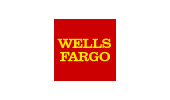Synopsis
When opening a Crystal Report file you receive an error dialog titled
Critical Error - Error Reading Report with text inside the dialog that states
Report is damaged and can not be read.
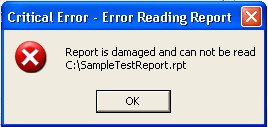
Why and what can you do?
Solution
In
.rpt Inspector 3 Professional Suite and
.rpt Inspector 3.1 Enterprise Suite, this error can happen for the following reason(s):
The Crystal Report file is in fact damaged.
In this case try opening it in Crystal Reports to confirm. If it opens fine in Crystal Reports, review the next possible reason below.
The Crystal Report file was saved with a newer version of Crystal Reports than the edition of .rpt Inspector that you're trying to open with.
As explained in the product's minimum requirements (
.rpt Inspector Professional Suite or
.rpt Inspector Enterprise Suite) and the
FAQ on editions, there is a 1:1 match of the edition of .rpt Inspector and Crystal Reports version that is installed on your system. So for example, if you're trying to open a Crystal Report file that was saved in Crystal Reports 9 using .rpt Inspector 3 Professional Suite (for CR 8.5) edition, this error is normal to happen as .rpt Inspector 3 Professional Suite (for CR 8.5) edition does not know how to properly work with a Crystal Reports version 9 file.
Another possibility is that the report was created with Crystal Reports that comes with Visual Studio .NET, Visual Studio .NET 2003, Visual Studio 2005, Visual Studio 2008, or Visual Studio 2010.
The Crystal Reports that come bundled with Visual Studio in most cases (there are some exceptions) create a slightly newer version of the Crystal Report file and this could therefore result in you receiving this error.
For example, a Crystal Report created with Visual Studio .NET 2005 is version 10.2.51014.0 while Crystal Reports 10 files would be version 10.0.x.x (the last two digits could be different depending on the service pack / fix pack applied) and if you try to open that report with .rpt Inspector 3 Professional Suite (for CR 10) edition, it may have issues as the file format version is newer in Visual Studio and result in that error. However, .rpt Inspector 3 Professional Suite (for CR XI) will open that file without any problems.
Review our
Known Crystal Reports versions and service pack levels FAQ to determine if this may be your issue.
If information in this reason doesn't apply to you, review the next possible reason below.
The report is built with BusinessViews.
.rpt Inspector currently can't open reports that contain BusinessViews as SAP / BusinessObjects has not exposed the
APIs to us. Therefore, the
APIs used to open the Crystal Report containing BusinessViews wrongly identify the report as being a damaged report, resulting in this error and preventing .rpt Inspector from being able to open those reports.
In
.rpt Inspector 1 (all builds) and in
.rpt Inspector 2 Professional Suite (for CR5.x-CR8.5), this error can happen for the following reason(s):
The Crystal Report file is in fact damaged.
In this case try opening it in Crystal Reports to confirm. If it opens fine in Crystal Reports, review the next possible reason below.
You don't have the required version of Crystal Reports installed.
.rpt Inspector 1 (all builds) and in
.rpt Inspector 2 Professional Suite (for CR5.x-CR8.5) require that you have Crystal Reports 8.5 and service pack 2 or higher installed on the same system where .rpt Inspector is installed for proper use.
The Crystal Report file was saved with a newer version of Crystal Reports than the version of .rpt Inspector that you're trying to open with.
For example, if you're trying to open a Crystal Report file that was saved in Crystal Reports 9 using .rpt Inspector 1 (all builds) or .rpt Inspector 2 Professional Suite (for CR5.x-CR8.5), this error is normal to happen as neither of these .rpt Inspector versions know how to properly work with a Crystal Reports version 9 file.
Another possibility is that the report was created with Visual Studio .NET (which creates a slightly newer version than 8.5). In this case, you should be able to open the report using .rpt Inspector 2 Professional Suite (for CR9.x-CR10.x) or .rpt Inspector 3 Professional Suite editions other than CR 8.5.
Review our
Known Crystal Reports versions and service pack levels FAQ to determine if this may be your issue.
In
.rpt Inspector 2 Professional Suite (for CR9.x-CR10.x), this error can happen for the following reason(s):
The Crystal Report file is in fact damaged.
In this case try opening it in Crystal Reports to confirm. If it opens fine in Crystal Reports, review the next possible reason below.
You don't have the required version of Crystal Reports installed.
.rpt Inspector 2 Professional Suite (for CR9.x-CR10.x) requires that you have Crystal Reports 9 installed on the same system where .rpt Inspector is installed for proper use.
While the file format of Crystal Reports 9 and 10 are that of Crystal Reports 9, .rpt Inspector has been compiled with dependancies on libraries and
APIs to us. Therefore, the
APIs that are based on Crystal Reports 9. However, it is fully supported for you to have both Crystal Reports 9 and Crystal Reports 10 on your computer at the same time.
The Crystal Report file was saved with a newer version of Crystal Reports than the version of .rpt Inspector that you're trying to open with.
For example, if you're trying to open a Crystal Report file that was saved in Crystal Reports 2008 using .rpt Inspector 2 (for for CR9.x-CR10.x), this error is normal to happen as .rpt Inspector does not know how to properly work with a Crystal Reports version 2008 file.
Another possibility is that the report was created with Visual Studio .NET 2003 (which creates a slightly newer version than 9). In this case, you should be able to open the report using .rpt Inspector 3 Professional Suite editions CR 10, CR XI, or CR XIr2.
Review our
Known Crystal Reports versions and service pack levels FAQ to determine if this may be your issue.
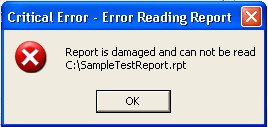 Why and what can you do?
Why and what can you do?