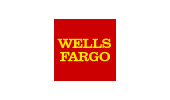Step by Step Tips - Changing EXISTING schedules (recurring Instances) in your BusinessObjects Enterprise and Crystal Enterprise environments
I. Start by opening a bunch of Crystal Reports that reside directly in your enterprise environment.
For every Crystal Report you open, an in-memory database is built with an index of all the objects in the Crystal Report and an index of each object's properties. We then expose these valuable properties for the select object(s). Some properties are Read-Only, and some are Read-Write.
For Crystal Reports that you open directly from your enterprise environment, we also automatically keep an in-memory database with an index of all the meta-data that is part of the report. This meta data includes schedule, instance, database, and parameter meta data from enterprise.
II. Once the Crystal Reports are open, you need to let .rpt Inspector know which of them you want to work it, so start by selecting the reports in the Reports tab on the Objects grid or the Reports Tree.
III. Click on the "Schedules" tab in the Objects pane.
IV. Listed in the grid are all the report objects, and their scheduled instances.
Select one or more items in the row to modify the existing schedule and right click on a row and select "Modify Schedule" from the popup menu.
From the dialog, on the Schedules tab you can modify the value of the schedule. Once you're done with the modification, click on the OK button to apply your changes.
Because these meta data values are stored in enterprise, and not part of the actual report object, unlike other areas in .rpt Inspector -- these changes are committed right away, so there is no need to save the report object for the changes to take affect.